Online Mutual transfer on Utshashree portal
The applicant goes to ‘https://osms.wbsed.gov.in’ and gets the ‘Utshashree’ menu to submit his application for transfer.
The steps required to login to the system mentioned below –
OSMS Type –
PRIMARY for primary school teachers.
SECONDARY for secondary teachers.
After selecting OSMS Type then the applicant selects his/her school’s District and Circle from the drop down menu.
Then he/she can enter his/her unique ‘8 Digit’ employee code.
After that the applicant will be able to give his PAN number.
He/ She will enter the captcha code for security reasons.
After verifying all the data then he/she will get an OTP.
After submitting the OTP to the system, the applicant will successfully log into the system for transfer.
Into Dashboard he/she got Mutual Transfer Management menu for initiate the transfer (INITIATE MUTUAL
TRANSFER PROPOSAL) and searching the mutual partner in two ways (I KNOW MY MATCHING APPLICANT AND SEARCH FOR MATCHING APPLICANT).
Applicants can view the i-OSMS code, Gender, School Name, School Category, District Name and Circle Name in the dashboard.
At first the applicant must initiate his/her mutual transfer proposal, the applicant chooses a maximum of 3 Intra/Inter Districts along with 3 circles.
Initiate Mutual Transfer Proposal Intra District (With in Same District)
The applicant chooses Maximum 3 circle for Initiate mutual transfer proposal and add one or more circle
from the same district by using the ‘ADD MORE DISTRICT' button and selecting the additional details of the applicant, until FINALIZE the proposal data applicant can update it more than one time. When the applicant FINALIZE the proposal then the system freezes the data.
After ‘Finalize Mutual Transfer Proposal’ a message will be appearing to the user end – ‘Mutual Transfer Proposal Finalized’ and generate a Transfer Proposal ID.
I Know my Matching Applicant
At first Initiate proposal for mutual transfer.
The applicant will not be able to search his/her mutual partner until updating his/her school medium at his/her profile from SI end.
When an applicant knows his/ her partner teacher code, then he/she manually searches his/ her mutual partner, and sends a request with reason.
Applicant mutual partner sees the received request in his/her login. Mutual partner can accept/reject this request with reason.
Applicant accepts the transfer request with reason . After a request is accepted by the user, then SI get an email notification, and process their data.
Search for Matching Applicant
At first Initiate proposal for mutual transfer.
The applicant will not be able to search his/her mutual partner until updating his/her school medium at his/her profile from SI end.
Applicant search initiates district with circle, then he/she manually searches his/ her mutual partner, and sends request with reason.
Inter District (Outside District)
The applicant chooses Maximum 3 circle for Initiate mutual transfer proposal and add one or more circle
from preferred district by using ‘ADD MORE DISTRICT' button and select the
additional details of applicant, until FINALIZE the proposal data applicant can update it more than one time. When the applicant FINALIZES the proposal then the system freezes the data .
After ‘Finalize Mutual Transfer Proposal’ a message will be appearing to the user end – ‘Mutual Transfer
Proposal Finalized’ and generate a Transfer Proposal ID (Ex - IR6754PL).
The remaining procedure is the same as Intra District transfer for the applicant.


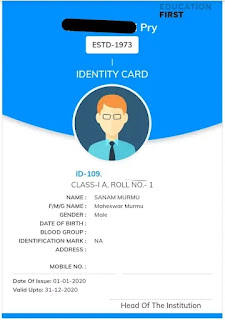
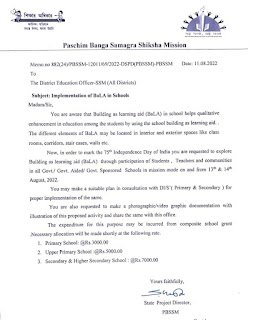


Comments