All setup on Banglar shiksha sms portal, ECA setting on banglar Shiksha Portal.
The setup menu is the main gate for all data uploads in Banglar Shiksha SMS portal.If this is not set up correctly, then you may experience various disadvantages in Banglar Shiksha SMS portal.I described each setting below…
LOGIN THE BANGLAR SHIKSHA SMS
Click on "setup" under the Main Navigation.
CLASS setup in Banglar shiksha sms portal.
*Click on the "Class" option under "setup" navigation menu( left sidebar).
*A new window will open.
*Click on "Action"
*New window will open.
*Click on Medium's check-box and select Medium of your school.
*Then, select Classes by clicking on the check box below.
*Click on "Submit".
*A new window will open.
*Click on "Action"
*New window will open.
*Click on Medium's check-box and select Medium of your school.
*Then, select Classes by clicking on the check box below.
*Click on "Submit".
Section setup in Banglar shiksha sms portal.
With this option you have to select the SECTION of classes of the school.
*Click on the "Section" option under "setup" navigation menu( left sidebar).
*A new window will open.
Click on "Action" for every Class.
*New window will open.
*Click on Medium and class check-box and select Medium and class of your school.
*Then, Select SECTION by clicking on the check box below.
*Click on "Submit".
Language setup in Banglar shiksha sms portal.
With this option you have to select the Language of the school.
*Click on the "Language" option under "setup" navigation menu( left sidebar).
*A new window will open.
*Click on the "Add" option in the window.
*A new window will open.
*Click on Medium, First Language and Second Language check-box and select properly.
*Finally, click on "Submit".
SUBJECT setup in Banglar shiksha sms portal.
Already I have published a blog about subject setup, click on the icon below to read ........
Or
Click on the link👇https://mojammelhawk.blogspot.com/2020/02/how-to-create-routine-on-sms-portal.html
Change Password in Banglar Shiksha SMS portal
With this option you have to change password of the school.
*Click on the "Change password" option under "setup" navigation menu( left sidebar).
*A new window will open.
Old password:- Click and Type previous password.
New password: Click and Type new password.
Confirm password: Click and Type new password again.
Click on 👉 Update
ECA setup in Banglar Shiksha SMS portal.
ECA(Exam Copy Allocation) is available in school/HoI log in. You can find this option under the Setup menu. You need to assign teachers against the term, medium, class, section, and subject. So that specific teacher can upload marks for specific subjects against the assigned class and section by adding
1) select medium then,
2) select term then,
3) select class then,
4) select teacher (at right side)
then select the checkbox in section column against the subject
please do it step by step for a particular class and teacher.
Once you have done that, you can see the class, section, and subjects as per allocation.
after assign, and save, it will reflect besides on the subject.












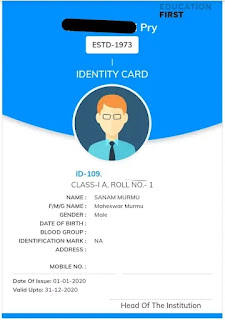
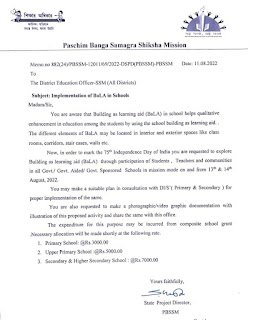

Comments