BS Child register user Guidelines
BS Child register user Guidelines
BS-Child Register
Mobile App Instructions / Guidelines
BS Child register Mobile App Installation
Following instructions must be followed to install the Child Register Mobile App -
The Mobile device must be Android based.
Android version must be at least Kitkat i.e. Android 5.
Child Register Mobile App size is 7.5 MB.
Please be sure you have twenty times more space in your device to use this application smoothly.
Dark mode must be off while using the Child Register Mobile App.
Location permission must be allowed while using the Child Register Mobile App.
Login Child Register Mobile App
Following instructions must be followed to login -
Choose proper stakeholders from dropdown.
Text proper Login ID.
Test Proper Password.
Tap on the 'Login' button after filling up all above the fields.
Fresh Entry / New Entry in BS Child Register Mobile App
Following instructions must be followed to login -
Tap on 'Fresh Data Entry' from the dashboard or Menu link.
All fields marked as "*" are mandatory and must be filled up.
Block/Municipality/Municipal Corporation must be selected as per child's residential area.
Select from dropdown when dropdown is available like Block, GP, GS, Caste, Gender etc.
Fill up the fields by text where the dropdown option is not available.
DOB (Date of Birth) must be selected from the calendar.
In case the exact date is not available and only month and year are available, please select the first day of the month.
For example -
any child birth month is March and Year is 2016 but date is not available, please select his/her DOB as 01.03.2016.
If a child is not attending any school, please select '00' in place of the class .
(00=Age Less Than 1 Year/Not Attending Any Institution)
If the child is not migrated out, please select 'Family Is Non Migrant'.
If the child is migrated out with family or without family, you have to select migrated option from the dropdown list along with less / more than 6 months option from next dropdown option .
If the child is migrated out within district but different circle, please select Within District.
If the child is migrated out different district of West Bengal, please select 'Different District but within State' from dropdown.
If the child is migrated out beyond the West Bengal / India, please select 'Other State' or Country.
Upgrade in BS in Child register app
Following instructions must be followed to Upgrade-
At first you need to select Block/Municipality/Corporation from the dropdown in the Upgrade screen.
As per your selection the rest of the fields will be visible on this screen.
After appearing in the Existing child details screen you will find two buttons Edit & Upgrade and Upgrade.
If you found that all the above-mentioned child information is right and you don't need to edit it, in this scenario please click on the Upgrade button.
If you found that some of the information's incorrect and you need to edit that information, in this scenario please click on the Edit & Upgrade button.
If you go to the Upgrade section you can only update some of the information's of a child like Class,Migration and Remarks. Rest of the information will be non editable in this screen.
There are two buttons in Upgrade section. If you think that the child information are correct, you don't need to rectify further please click on the Ready to Finalize button. If you think that the child information's might be changed please click on the Submit button.
In the Edit & Upgrade section there are all the fields are editable. If you want to change any information about the child, you can do that.
Sync Offline Data Child register
Following instructions must be followed to Sync Offline Data -
It only works for Fresh Entry/New Entry.
In the Fresh Entry/New Entry section when you fill up all the required child information at the end of the child's new entry form, if the network connection is not available on your device in this scenario all the entry information of that child will be stored in your device's internal memory.
Whenever the internet connection of your device will be restored at that point you can sync the stored child data one by one through click on the Submit button on the Sync Offline Data screen.
If you uninstall the application from your device before syncing all of the data to the server which is stored on your device memory, in that case, you will lose all the stored information in offline mode.
Roles and Responsibilities of Enumerator
Roles and Responsibilities of an Enumerator are as follows… ..
All Fresh Entry will be done by the Enumerator .
All registered children data will be upgraded by the Enumerator.
Check Syne Offline Data' regular basis.
Sync data online if any exist under 'Sync Offline Data'.
Edit child's details if required.
Roles and Responsibilities of Supervisor
Roles and Responsibilities of a Supervisor are as follows… ..
All data available in Supervisor login must be viewed .
All data available for ready to finalization in Supervisor login must be done after proper scrutiny.
Edit child's details if required.
Please logout when you are not using the application.


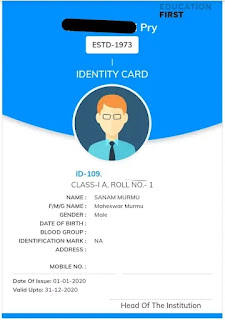
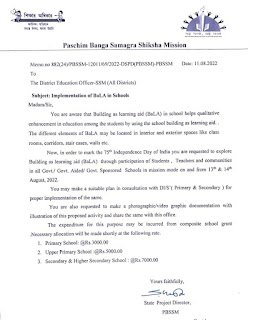


Comments