Incentives in Banglar Shiksha Portal
Guidelines for Incentives (Textbook) in Banglar Shiksha Portal
Step-1:
Login to the HoI level → go to ‘Incentives’ menu.
Note:
At first, HoI needs to update the opening stock details, if any, in respect of the academic year 2022 (closing stock of 2021 which may be distributed to the students in the academic session 2022) through ‘Opening Stock Entry’. ‘Opening Stock Entry’ is a one time activity by the HoI concerned for the only year: 2022.
Stocks received from concerned Circle level SI/S would be available through ‘Stock Received History’ and that would automatically be added with the opening stock and would cumulatively be treated as ‘Available Stock’ for distribution to the students. History of adding opening stock, stock received from SI/S would also be available for further validation. Available stock may only be distributed to the students. After distribution of stocks to the students, distribution history would also be available therein. If any stock is received back by the concerned SI/S, that record would also be available through ‘Stock Return History’.
Step-2:
In order to add opening stock, click on ‘Opening Stock Entry’.
Select….
Incentive Purpose
Incentive Category
Medium
Class & Section
from the dropdown list in each field. Then add ‘quantity’ amount in the respective field and click on ‘Add Stock’ button to add those details into available stock for distribution to towards students. The same process needs to be followed for each book title, if opening stock of such books remains in school.
Step-3:
Before adding the quantity, a message would appear requiring confirmation regarding the amount entered.
Click on ‘OK’ to confirm the entered quantity, otherwise click on ‘Cancel’ and edit the quantity.
Step-4:
On confirming the quantity entered, a successful message would appear in this regard .
Step-5:
Click on ‘Stock Received History’. All opening stocks as added by the HoI as well as the stocks received from the concerned SI/S would be available here. If any stock is wrongly added by the HoI, that needs to be deleted, click on the ‘Delete’ button available at the ‘Action’ column. It may be noted that the opening stock may only be deleted if the same quantity is available at HoI login for distribution (and not yet distributed among the students). Stock which has been received from the SI/S, cannot be deleted and there would not be any ‘Delete’ button in the ‘Action’ column.
Step-6:
If required, click on the ‘Delete’ button as stated above. A message would appear requiring confirmation to proceed.
Step-7:
If confirmed, click on ‘OK’, otherwise press ‘Cancel’. After clicking on ‘OK’ a success message would appear and the opening stock would be removed.
Step-8:
Having available stock, click on ‘Student wise Stock Distribution’. Select….
Purpose Type
Incentive Category
Class’, ‘Section
Medium
from the dropdown list in each field and click on the ‘Search’ button.
Step-9:
After searching the details, available stock would be available for each title of books. Now, verify the details of available stock and distribute the same to the students of that particular class / section whose data would be populated below.
Step-10:
By default, in the ‘Distribution status’, no book would be selected as distributed to any student of that class / section and therefore, the status would be ‘No’ in respect of all students for all books. Click on the check box available at the top left of the table containing students’ list so as to distribute all books to all students of the concerned class/ section. If clicked on the check box, all textbook items would be marked as ‘Yes’ (indicating distributed). If unchecked, all would be marked as ‘No’ (indicating not distributed). Individual textbooks in respect of individual students may also be marked as Yes/No. Thereafter, click on ‘Save as Draft’ for verifying the details of distribution status.
Step-11:
If required to mark the distribution status in respect of some students for some specific items, that may also be done one by one. All fields would be editable until finalized. After giving inputs the click on ‘Save as Draft’.
Step-12:
After successful submission of the draft data, a message would appear in this regard.
Step-13:
Once the data is saved as draft, ‘Finalize’ button appears on the right side of the ‘Save as Draft’ button.
After verification of the data with due care, if any discrepancy is found, that may be corrected again and it is also to be saved as draft once again. After due modification, data may be finalized by clicking on the ‘Finalize’ button. It is noted that only ‘Yes’ marked fields would be finalized in respect of the students and the ‘No’ marked fields would be in further editable mode (may be marked as ‘Yes’ in future). Once finalized, data can’t be modified.
Step-14:
After successful finalization of the data, a message would appear in this regard.
Step-15:
Distribution status may be updated until all books in respect of all students are distributed and accordingly marked in the module as ‘Yes’ and the data gets finalized. Finalized data (textbook wise) would be blocked for further distribution and there would be no dropdown option of ‘Yes/No’.
NB: It is noted that the process flow as followed for distribution for Textbooks would also be followed for other incentives. Incentive category needs to be selected as per requirement.
Pls wait …. coming soon... details….


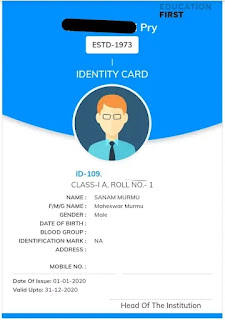
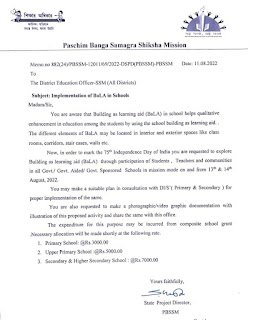


Comments